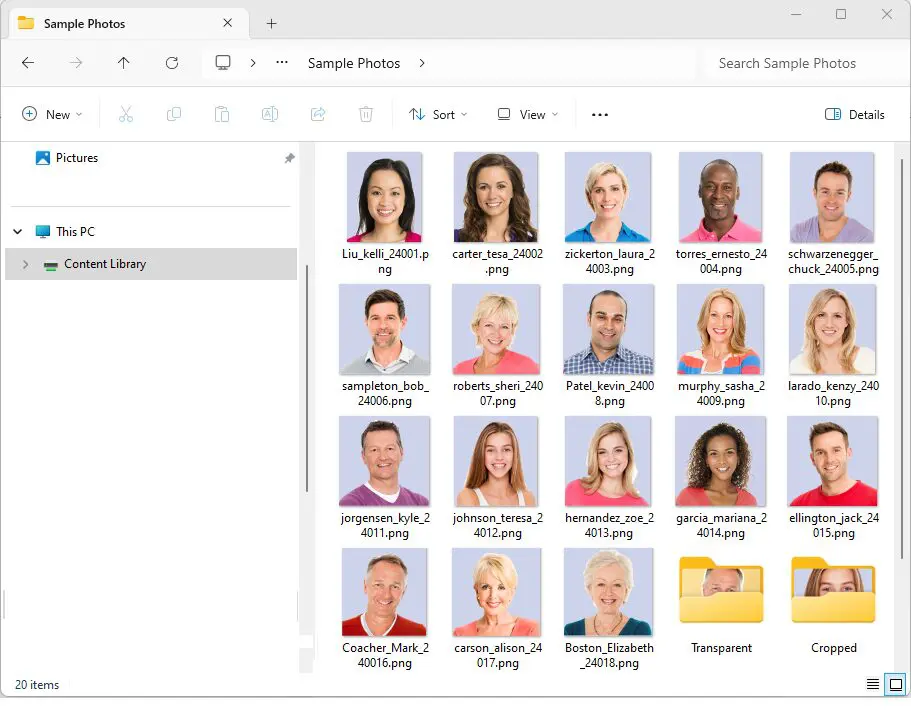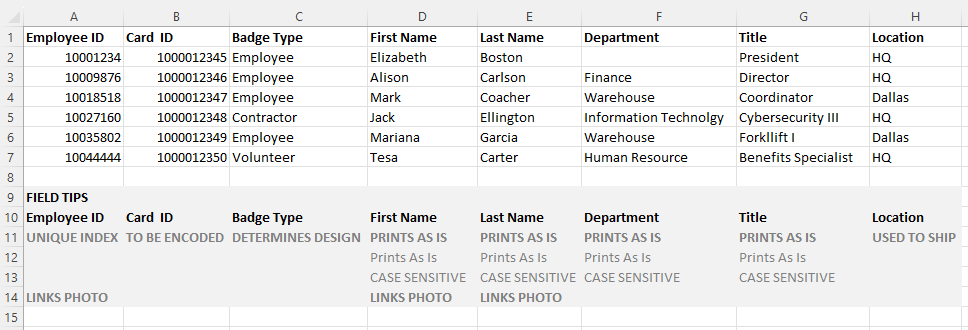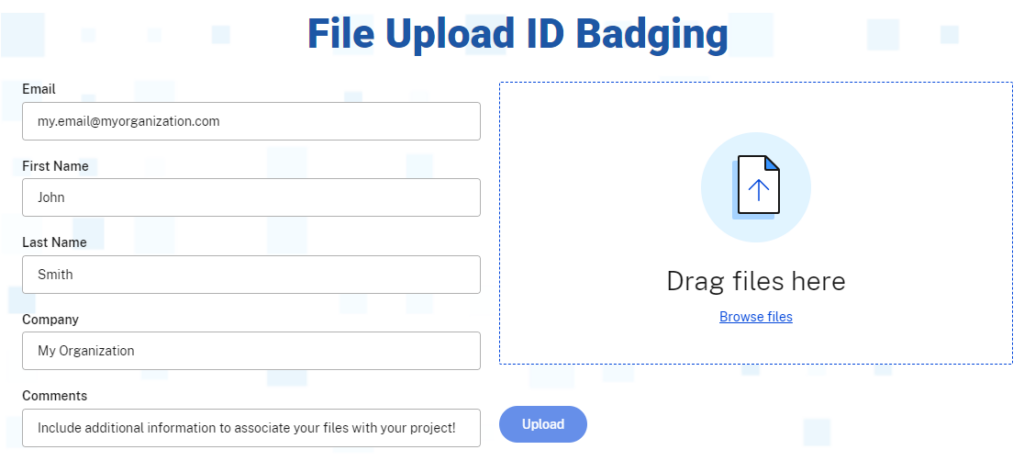File Upload ID Badging
Helpful Links:
Submit ID Badge Orders in Three Steps
- 1
- 2
- 3
- 4
Photos and Artwork File Management
- Capture or obtain all badge photos.
- Name them all using the same naming convention.*
- Do not crop them; provide source photo files.
- How to take great photos.
- Photo File Names*
- last_first_indexNUM
- last_first_mi
- indexNUM**
* File names must be unique; otherwise, the last record imported overwrites the previous record
** Must use the “photo name” field in the datasheet to auto-link - Example of correctly named photos:
- bob_smith.jpg First: Bob, Last: Smith (no column needed)
- OR not AND
- 123456.jpg Employee Number: 123456 (no column needed)
- Example of incorrectly named photos: (column needed)
- Spelling errors are the most prominent
- jaane_smith (spreadsheet has Jane Smith)
- bob.jpg (no last name)
- bob_smith (spreadsheet has Robert Smith)
- Some files are named first_last, some last_first, and some employee numbers (they all must use the same format)
- Spelling errors are the most prominent
- Securely store on your computer/network.
- MS Windows jpg and png formats
- No MS Word or PowerPoint embed photos!
- Do not crop your photos.
- If your job requires badge designing/edits and proofing, upload a high-quality logo:
- 300 or 600 DPI RGB formatted JPGs are best.
- ARTWORK TIPS
- If you have any special requests, you can place them in a Word Document and upload them with your files.
- Change or confirmation of address and contact information
- If you have a need-by-date along with your shipper number and desired ship terms: overnight, 2-day,… if required.
Data Management
- Obtain an import spreadsheet from eXpress badging, or create one that has all the necessary fields.
- Fill out the spreadsheet with data and proofread. eXpress badging prints data as imported.
- If your photo files are not exactly named the same as the related column data, the spreadsheet must have a photo name column.
- Do not place the file extension (.jpg) in the photo name column: bob.jpg would be “bob” in the column Photo Name.
- If your files are not provided as requested, your order will be rejected, and we’ll notify you of the needed corrections.
- Securely save this PII-compliant file, and never email it!
- How do I properly format my data file for importing into the Veonics Portal?
Submit Files
- Enter your email, first, last, company names, and comments as prompted
- Open your Windows Explorer and drag and drop ALL FILES (artwork, photos, and data) before selecting UPLOAD
- You will NOT get a confirming email; however, our Production Department will.
- First-Time Orders: If you do not hear back from eXpress badging after two business days, please contact your ID Specialist.
- Repeat Badge Request Orders: Your order will ship/mail on Day 2 or 3; business days are defined here.
- Please contact us if you have special instructions or a need-by date.
Visit our Resource Center for a full list of resources.
If you have any questions, please contact your ID Specialist! 800-909-8602 or use the Contact Us form on the right side of this page.
VEONICS PORTAL USERS:
If you are an authorized Veonics Portal user, log in with your credentials and import your data and photos. The log-in link is in the header of this page.